If I ssl into my DS1821 plus
Do you thing I can find the JPG of the Synology photos logo and replace it with a blank jpg?
If I ssl into my DS1821 plus
Do you thing I can find the JPG of the Synology photos logo and replace it with a blank jpg?
So I would only remove SSH into the NAS and remove the logo if you really have to. It should work, but you never know what will happen with an update or anything like that.
Instead you can customize it pretty well by going into control panel → Login Portal → Applications → Synology Photos and edit the login page.
My settings:
What it looked like:
Note: You sill do end up with that Synology Photos logo in there, but it’s at least better.
This is using a Synology Photos, shared photo album
For a fundraiser I embedded the shared photo album inside of my webpage, but I really don’t want their logo on the page
Yeah, that is unfortunate. You may have better luck editing the CSS embedded code, or just changing the .png logo probably would do it!
Yes, I was thinking of uploading a new PNG, even if it’s just a white blank, PNG, the same size as the original.
I’m no artist, but if I was, I would stick my own logo in there, I might do this after the release of 7.2.
Yeah I would absolutely do that.
I have seen people posting that their custom CSS works so you should be fine! Plus by just replacing the PNG you have very low risk!
Does anyone know where this png is?
Considering I don’t know css, ssh is my way to go. Thank you very much!
So CSS is basically just Fancy HTML (This is a wild oversimplification), but its just text files that tell your web-browser how to render a page. So when you SSH in, you can either find the CSS files that are rendering the view, or just find the logo.
From a quick web inspector it looks like the file you may be looking for is called ic_package.svg
It looks to have not only the logo, but also the name. I am not super familiar with SVG files, but you probably can just rename it and see what happens.
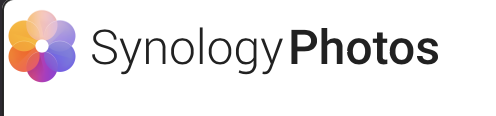
I’m not wining at this.
Two issues, logging in as root, and finding the file.
Can anyone assist me. Im lost
I found the Following on:
https://www.synoforum.com/threads/change-logo-to-own-logo-on-synologyphoto-dsm-7-0-latest-version.7239/
Change ‘<admin_user>’ to the short name of your admin user account… for the ‘1x’ file.
Bash:
sudo cp /volume1/\@appstore/SynologyPhotos/ui/images/dsm/1x/logo_synology_photos.png /volume1/\@appstore/SynologyPhotos/ui/images/dsm/1x/logo_synology_photos.png.saved
sudo cp /volume1/\@appstore/SynologyPhotos/ui/images/dsm/1x/logo_synology_photos.png /volume1/homes/<admin_user>
sudo chown <admin_user>:users /volume1/homes/<admin_user>/logo_synology_photos.png
Copy the fie back to the original location…
Bash:
sudo cp /volume1/homes/<admin_user>/logo_synology_photos.png /volume1/\@appstore/SynologyPhotos/ui/images/dsm/1x
sudo chown SynologyPhotos:SynologyPhotos /volume1/\@appstore/SynologyPhotos/ui/images/dsm/1x/logo_synology_photos.png
If anyone’s looking for the path for the updated synology photos:
UI images can be found in /volume1/@appstore/SynologyPhotos/ui/images/icon and
/volume1/@appstore/SynologyPhotos/ui/images/svg/logo_dsm_Photos_40.svg.
Customize the website title by replacing the ‘Synology Photos’ in /volume1/@appstore/SynologyPhotos/ui/texts/enu.