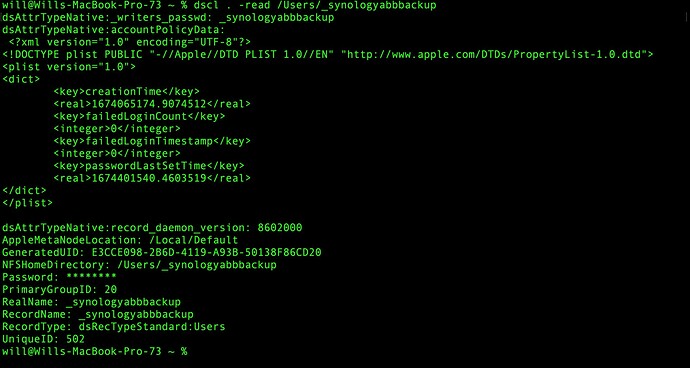Uninstalled Synology Active Backup For Business on MacOS and you still see the “_synologyabbbackup” user in your login screen? This tutorial is for you! (from info gained on the Synology Reddit here
Overview:
After installing the synology ABB for MacOS you get a “_synologyabbbackup” user that shows up in your login screen whenever you reboot. Seen here:
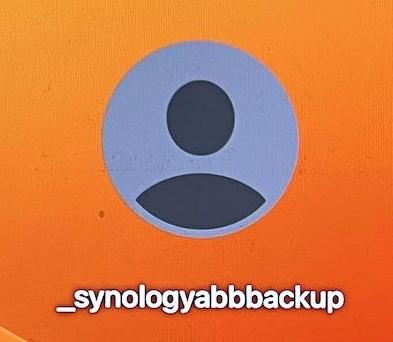
This user is used by Synology to back your system up, but it does not always get added as a hidden user. This sometimes also fails to get removed after an uninstall.
My experience
So before I made my tutorial here, I tested active backup for business for a few weeks on my Mac (M1 Pro) then uninstalled it. When I uninstalled it (first time), the “_synologyabbbackup” user was removed with the package.
During the tutorial I reinstalled ABB, but this time when I uninstalled it “_synologyabbbackup” was not removed. Note: Later on it seemed to get added as a hidden user. It shows up in the system, but does not show up as a log in user. Do not know how this happened.
I have also had a client who only installed it one time, and the uninstall did not remove the user. There does not seem to be a rhyme or a reason to this.
How to remove the “_synologyabbbackup” user (after uninstall)
Step 1: Uninstall the Synology Active Backup For Business
You can do this by right clicking the ABB package, and selecting ‘show package contents’. Within here you will see an uninstall option. Follow it.
Step 2: Open Terminal and type the following command to check that the ABB user exists
dscl . -read /Users/_synologyabbbackup
You should see info on the user. If you get <dscl_cmd> DS Error: -14136 (eDSRecordNotFound) it means the user is not there. If you are still seeing it please comment below as this really should not be happening.
Step 3: Remove the user with the following command
(warning this requires root access, be sure not to typo here)
sudo dscl . -delete /Users/_synologyabbbackup
You will then be prompted to enter your root password, type it in, the key press will not be noted, but its working. Allow it access to manage usernames and passwords.
Step 4: Confirm that the user was removed
Return the command from step 2, you should now get an error that it does not exist
You are done!
The user should be removed, and you will no longer see it on log in