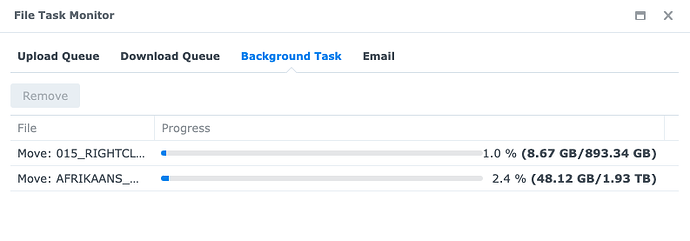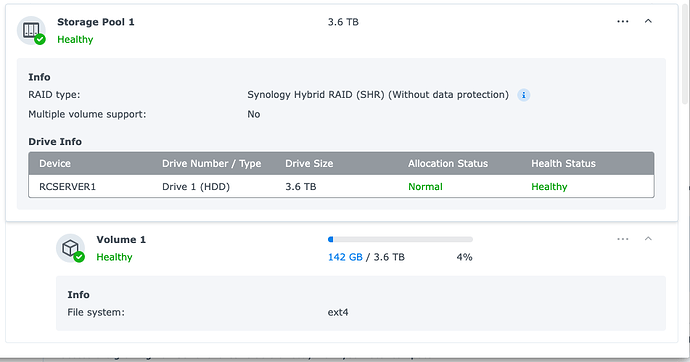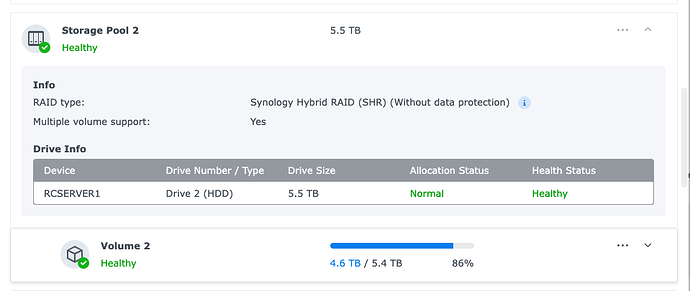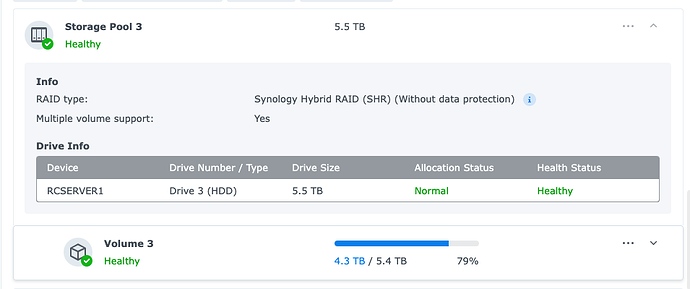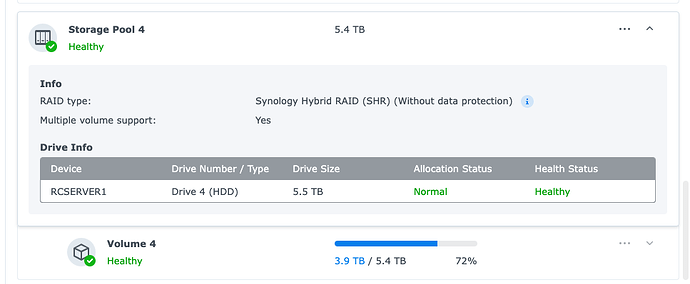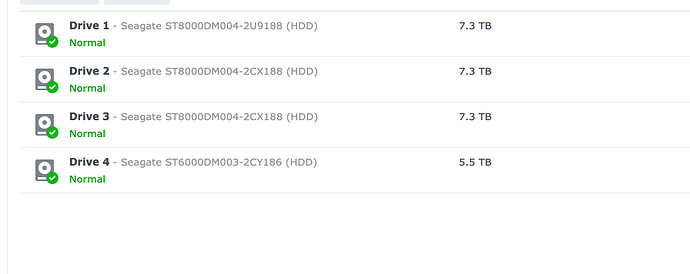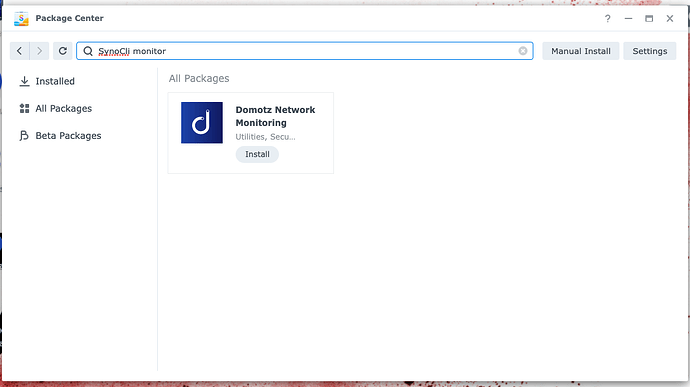HI. This is 2 Folders I want to move from 1 volume to another - This is after about 1 hour. When I do Stuff like this is will sometimes take Day/s for about 1TB. Is this normal? Anything I can do to speed up? Will NVRAM Help for something like this - I know My NAS has slots for this but not sure it will help this on?
So this looks like you may be running into a hard drive slow down.
I cover all of this kind of stuff in this video:
It goes over how to see if it’s a disk performance issue. If one of the volumes is really full then that may be the issue!
Thank you. I had a good look at your Video. In most cases I think Im Okay. I only have 1GB network, but its the best I can do for now.
-
Is there a way where I can manage’View Resource taking on network. I might have about 50-100 Devices on my network, and would be great to see the network usage of each device? Is the possible? Is this what a Managed switch is for? Any Software that can to this?
-
Still fighting for quicker Speeds. I will drop you a few screenshots. Okay I know sometimes I Copy something. Indexing, Backup Runs - But is still worries me (after your Video) that some drives run on 100%. Please also see my pool\Hard drive setup - Is this the best I can do??? I hear something about raid and writing to multiple drives? In Another Post I wrote my general setup. Am I (according to you) on the best \ fastest Setup?
-
Will SSD\NVRAM help my slow speeds?
-
FYI - Which I dont understand - Performance Windows is better as from mac. When Copying or working on Bigger/more files my Mac (more than 1) Just drops connection to server
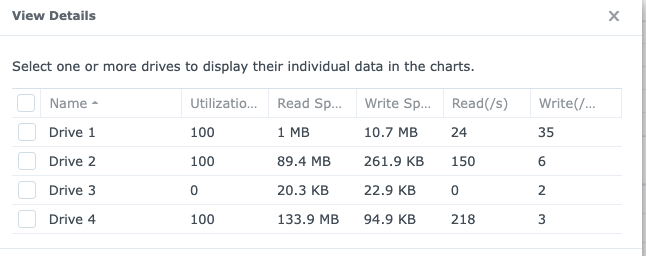
OH my FYI - This has been 10-12 Hours
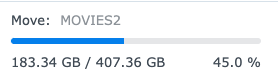
Hi,
can you provide a list of the installed hard drives? I hope that there are no SMR drives in use. SMR drives can really slow down your whole system and really aren’t recommend for use with a RAID.
Is there somewhere where I can see this on the Software - Or do I Have to take them out of the NAS?
Thank for assisting
On your NAS go to Storage Manager and there click on HDD/SDD. It will show a summary of all your hard drives and the names of them. Make a screenshot and post it here. With this information I can assist you further.
According to the model number, all drives in your NAS Seagate are Seagate BarraCuda drives (the normal ones not Pro).
As you can see on the Seagate webpage all Seagate BarraCuda drives with a capacity over 1 TB are so called SMR drives.
This is the reason, why your transfer is so slow and becomes slower and slower the longer the transfer lasts.
SMR stands for “Shingled Magnetic Recording”. That means that the data is “stacked”. If the data, that should be read/written, is in the “bottom” stack, the data above must be temporary moved to another place to get access to the data below. After that, the data, that was moved, is written back to the original place.
This in mind, you can imagine, that your drives are getting really slow, especially the more they are filled up with data.
You should never use SMR drives in your NAS/in a RAID array. Not only because they are getting really slow, but because in case of a dying hard disk, the rebuild of the RAID, after you replaced the disk, is painfully slow.
Even a single SMR drive in a RAID array of for example 8 drives, will make the whole RAID array incredibly slow, because the whole array has to wait for the slowest drive to finish its action.
if you are looking to get a view of your network consumption from the synology you can look to install the SynoCommunity SynoCli monitor tools package from package center and from the cli use bandwhich to see your bandwidth consumption details.
VERY VERY INTERESTING!! Thank you.
What drives would you suggest I look at? Which I can afford ![]()
You need to add the synocommunity package source, I posted the instructions in another topic: SynoCommunity packages
I would buy the Seagate Ironwolf or the Seagate Ironwolf Pro.
My two NAS machines are mainly equipped with the Seagate Ironwolf. They are very reliable and have a good performance. Here in Germany the Pro ones are much more expensive, than the normale ones.
@Will prefers the Seagate Ironwolf, too, especially the new Pro, if I remember correctly. And, from what he said, the Pro ones are affordable in the U.S.
AFTER I READ SOME.
AM I I RIGHT? Exos is the best? better than ironwolf?
For the “normal” home user with a Synology NAS, I would say, there is not much a difference or rather the “normal” home user doesn’t notice the difference between these two hard drives. But you are right: The Exos series is the more professional one. So if the price doesn’t matter or the price difference is negligible, I would go for the EXOS series.
Thank you.
My question - THIS SCREENSHOT has been 3 days. Moving Files. Can a Hard Drive make so much difference? Something should be terribly wrong.
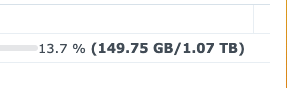
I assume and I am afraid, yes.
All of your hard drives are SMR hard disks. So the effect of slowing down adds up. You are copying from one pool to another.
Because of SMR, some data had to be moved to be read (see above, because the data is “stacked” below) and when writing the data it could be, that some data “above” had to be moved, so the data could be written in the stack below.
The longer the copy/move process lasts, the slower it gets.
SMR really sucks in conjunction with NAS and RAID.
Even for backups with Hyperbackup SMR isn’t suitable. I had to experience this myself.
I will never buy SMR drives again, even for backups. It gets even worse, when Hyperbackup wants to check the data (integrity check). It took so long, that Hyperbackup had to shift the schedule for the upcoming backup, because the integrity check wasn’t completed.
Hello everyone!
I am new here but desperate in my own way. I have watched most/all Youtube videos plus searched the web for possible answers and also contacted Synology Support.
I own a DS220j that is equipped with 2x HDD Synology Ironwolf Pro and my transfer speeds are around 10mb translating into 5 minutes to open one photo in the Synology Photos app on iOs and 3 minutes to open one Synology Office spresheets document.
I am using this NAS mostly for backup up mobile photos and some light work in Office. The idea is to have everything on hand when needed.
The internet connection is set by Huawei Mesh Wifi 3 (3 routers) and the cable connection in my house in on cables CAT7 and a few CAT6a.
I have unplugged the internet cable from the DS220j and plugged into a laptop and the download/upload speeds are around 400+mbps using speedtest.net.
Quickconnect is super slow, SMB the same, tried CristalBenchmark and got 10mbps, openVPN did not try but I am not hoping for anything in that area.
I tried with a fixed IP address and automatic, with MTU disabled or enabled (9000 MTU), nothing. I think there is a network problem but could not identify what. uPnp is open on my router because trying to open up ports does not work very good. The same slow speeds and Plex server stops working as it cannot find the server.
Any suggestion what can I try?
Support told me at first that the firmware of the IronWolf Pro was different, only one HDD was compatible with Synology based on their list and I bought another one and now it is idencitcal. After, they told me upgrading to DSM 7.1 is the problem but unfortunately I cannot downgrade to DSM 6.x without losing support.
THank you in advance for your time!